
State print sets allow you to create a collection of forms to print for your state returns. The Admin or a user with the Administrator role can determine which forms and how many of each form to print.
To create a state print set, use the following steps:

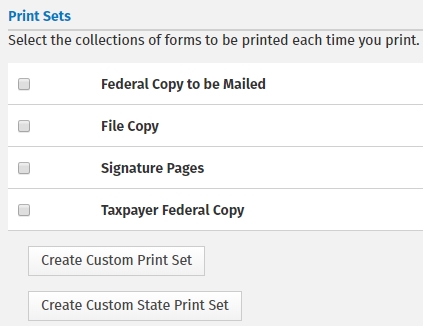
Once the desired 'Set' of forms is displayed in the Selected Forms window, you can determine how many copies of each form will be printed by selecting the form(s) and clicking +1 Copy to add copies or -1 Copy to subtract copies. You can also change the print order of your forms by selecting the desired form(s) and clicking  or
or  to move the selected form(s) higher or lower in the print order.
to move the selected form(s) higher or lower in the print order.
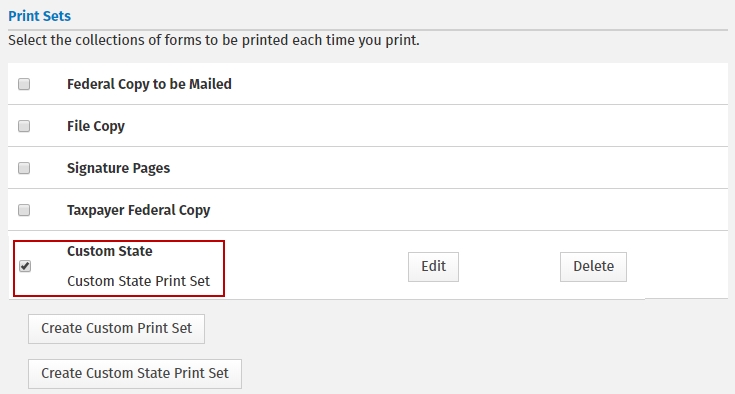
Your custom state print set may be edited at any time by clicking the Edit button.
See Also: